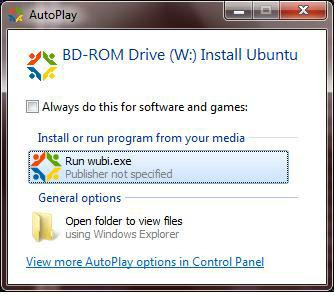
The Simplest way to install and configure our Ubuntu Server Edition. With this step-by-step manual instalation, we can configure Network, Internet, APT instalation source, XAMPP for Linux, Apache Web server, ProFtpd Ftp Server, PHP, MySql Database Server, Samba file sharing, Squid proxy server.
# sudo su
2. Now, Change the hostname
# pico /etc/hosts
127.0.0.1 localhost //Don't change this
192.168.1.12 hercules //Change with your ip address and hostname
::1 ip6-localhost ip6-loopback
fe00::0 ip6-localnet
ff00::0 ip6-mcastprefix
ff02::1 ip6-allnodes
ff02::2 ip6-allrouters
ff02::3 ip6-allhosts
3. Make configuration for network interfaces
# pico /etc/network/interfaces
# This file describes the network interfaces available on your system
# and how to activate them. For more information, see interfaces(5).
# The loopback network interface
auto lo
iface lo inet loopback
# The primary network interface
auto eth0
iface eth0 inet static
address 192.168.1.12
netmask 255.255.255.0
network 192.168.1.0
broadcast 192.168.1.255
gateway 192.168.1.1 //This is our modem ip address
4. Set our dns. This is come from isp dns server. For example this is IP Address of Telkom Speedy DNS Server.
# pico /etc/resolve.conf
nameserver 202.134.1.10
5. That's it. Now our server connected to internet. Try to ping google to test internet configuration.
# ping google.com
6. Install console web browser :)
# apt-get install lynx
# apt-get install links
# links google.com
This is an example apt source,
# pico /etc/apt/source.list
deb http://buaya.klas.or.id/ubuntu/ hardy main restricted universe multiverse
deb http://buaya.klas.or.id/ubuntu/ hardy-updates main restricted universe multiverse
deb http://buaya.klas.or.id/ubuntu/ hardy-security main restricted universe multiverse
8. Try to test our new configuration to update linux packages.
# apt-get update
# apt-get upgrade
# apt-get autoremove apache2
# apt-get autoremove mysql
# apt-get autoremove proftpd
10. Now Download and install XAMPP for Linux from http://www.apachefriends.org/en/xampp-linux.html
# wget http://downloads.sourceforge.net/project/xampp/XAMPP%20Linux/1.7.2/xampp-linux-1.7.2.tar.gz?use_mirror=biznetnetworks
# tar xvfz xampp-linux-1.7.2.tar.gz -C /opt
11. Try to start xampp for the first time
# /opt/lampp/lampp start
12. To make it service that start at linux startup, add this at first line of /etc/init.d/rc.local
# pico /etc/init.d/rc.local
/opt/lampp/lampp start
13. Apache configuration file is in /opt/lampp/etc/httpd.conf. There's nothing to change.
14. MySql configuration file is in /opt/lampp/etc/my.cnf. There's nothing to change either.
15. PHP configuration file is in /opt/lampp/etc/php.ini. Change the error reporting setting here to be like this:
# pico /opt/lampp/etc/php.ini
error_reporting = E_ALL & ~E_DEPRECATED & ~E_NOTICE
16. Now, try to start with new configuration
/opt/lampp/lampp restart
17. From the computer client, try to access this server, ftp://hercules, with default username is nobody and lampp as password.
18. Install Samba
# apt-get install samba
19. Change Samba configuration
# pico /etc/samba/smb.conf
#======================= Global Settings =======================
[global]
workgroup = OLIMPIC
server string = %h server (Samba, Ubuntu)
dns proxy = no
#### Networking ####
; interfaces = 127.0.0.0/8 eth0
; bind interfaces only = true
#### Debugging/Accounting ####
log file = /var/log/samba/log.%m
max log size = 1000
syslog = 0
panic action = /usr/share/samba/panic-action %d
####### Authentication #######
encrypt passwords = true
passdb backend = tdbsam
obey pam restrictions = yes
; guest account = nobody
; invalid users = root
guest account = root
unix password sync = yes
passwd program = /usr/bin/passwd %u
passwd chat = *Enter\snew\s*\spassword:* %n\n *Retype\snew\s*\spassword:* %n\n *password\supdated\ssuccessfully* .
pam password change = yes
map to guest = bad user
########## Domains ###########
########## Printing ##########
############ Misc ############
socket options = TCP_NODELAY
usershare allow guests = yes
#======================= Share Definitions =======================
[browse]
comment = Server
writable = yes
path = /opt
guest ok = yes
browseable = yes
create mask = 0777
directory mask = 0777
[data]
comment = Data
writable = yes
path = /home/actaeon/data
guest ok = yes
browseable = yes
create mask = 0777
directory mask = 0777
[htdocs]
comment = Server Apache
writable = yes
path = /opt/lampp/htdocs
guest ok = yes
browseable = yes
create mask = 0777
directory mask = 0777
[mysql]
comment = Server Mysql
writable = yes
path = /opt/lampp/var/mysql
guest ok = yes
browseable = yes
create mask = 0777
directory mask = 0777
[printers]
comment = All Printers
browseable = no
path = /var/spool/samba
printable = yes
guest ok = no
read only = yes
create mask = 0700
# Windows clients look for this share name as a source of downloadable
# printer drivers
[print$]
comment = Printer Drivers
path = /var/lib/samba/printers
browseable = yes
read only = yes
guest ok = no
Keep-It-Simple-Stupid
A. Network And Internet Configuration
1. Intall Ubuntu Server Edition, I prefer using 8.04 LTS, a stable build with long time support, even better than the newer ones, in my opinion. Login as root or use this command to become root for user in sudoers list.# sudo su
2. Now, Change the hostname
# pico /etc/hosts
127.0.0.1 localhost //Don't change this
192.168.1.12 hercules //Change with your ip address and hostname
::1 ip6-localhost ip6-loopback
fe00::0 ip6-localnet
ff00::0 ip6-mcastprefix
ff02::1 ip6-allnodes
ff02::2 ip6-allrouters
ff02::3 ip6-allhosts
3. Make configuration for network interfaces
# pico /etc/network/interfaces
# This file describes the network interfaces available on your system
# and how to activate them. For more information, see interfaces(5).
# The loopback network interface
auto lo
iface lo inet loopback
# The primary network interface
auto eth0
iface eth0 inet static
address 192.168.1.12
netmask 255.255.255.0
network 192.168.1.0
broadcast 192.168.1.255
gateway 192.168.1.1 //This is our modem ip address
4. Set our dns. This is come from isp dns server. For example this is IP Address of Telkom Speedy DNS Server.
# pico /etc/resolve.conf
nameserver 202.134.1.10
5. That's it. Now our server connected to internet. Try to ping google to test internet configuration.
# ping google.com
6. Install console web browser :)
# apt-get install lynx
# apt-get install links
# links google.com
B. APT Instalation Source
7. Change apt source based on your nearest location. For example, if you're in Surabaya, use buaya mirror, a linux source that maintenance by KLAS, Komunitas Linux Arek Surabaya. If you want to use indonesian mirror, see the full list in http://wiki.ubuntu-id.org/SourcesListLokal, or create your own source in http://arsip.ubuntu-id.org/a/sources.list/. With the nearest location, we can install new application or updates newest patch faster, instead of using ubuntu server original location or using full 6 DVDs.This is an example apt source,
# pico /etc/apt/source.list
deb http://buaya.klas.or.id/ubuntu/ hardy main restricted universe multiverse
deb http://buaya.klas.or.id/ubuntu/ hardy-updates main restricted universe multiverse
deb http://buaya.klas.or.id/ubuntu/ hardy-security main restricted universe multiverse
8. Try to test our new configuration to update linux packages.
# apt-get update
# apt-get upgrade
C. XAMPP For Linux intalation
9. We will install web, mysql, and ftp server. But for easier maintenance, we will not using default server from ubuntu instalation, but using xampp for linux instead. So, remove the other service to make sure there's no conflict configuration.# apt-get autoremove apache2
# apt-get autoremove mysql
# apt-get autoremove proftpd
10. Now Download and install XAMPP for Linux from http://www.apachefriends.org/en/xampp-linux.html
# wget http://downloads.sourceforge.net/project/xampp/XAMPP%20Linux/1.7.2/xampp-linux-1.7.2.tar.gz?use_mirror=biznetnetworks
# tar xvfz xampp-linux-1.7.2.tar.gz -C /opt
11. Try to start xampp for the first time
# /opt/lampp/lampp start
12. To make it service that start at linux startup, add this at first line of /etc/init.d/rc.local
# pico /etc/init.d/rc.local
/opt/lampp/lampp start
13. Apache configuration file is in /opt/lampp/etc/httpd.conf. There's nothing to change.
14. MySql configuration file is in /opt/lampp/etc/my.cnf. There's nothing to change either.
15. PHP configuration file is in /opt/lampp/etc/php.ini. Change the error reporting setting here to be like this:
# pico /opt/lampp/etc/php.ini
error_reporting = E_ALL & ~E_DEPRECATED & ~E_NOTICE
16. Now, try to start with new configuration
/opt/lampp/lampp restart
17. From the computer client, try to access this server, ftp://hercules, with default username is nobody and lampp as password.
D. SAMBA for Network Sharing
18. Install Samba
# apt-get install samba
19. Change Samba configuration
# pico /etc/samba/smb.conf
#======================= Global Settings =======================
[global]
workgroup = OLIMPIC
server string = %h server (Samba, Ubuntu)
dns proxy = no
#### Networking ####
; interfaces = 127.0.0.0/8 eth0
; bind interfaces only = true
#### Debugging/Accounting ####
log file = /var/log/samba/log.%m
max log size = 1000
syslog = 0
panic action = /usr/share/samba/panic-action %d
####### Authentication #######
encrypt passwords = true
passdb backend = tdbsam
obey pam restrictions = yes
; guest account = nobody
; invalid users = root
guest account = root
unix password sync = yes
passwd program = /usr/bin/passwd %u
passwd chat = *Enter\snew\s*\spassword:* %n\n *Retype\snew\s*\spassword:* %n\n *password\supdated\ssuccessfully* .
pam password change = yes
map to guest = bad user
########## Domains ###########
########## Printing ##########
############ Misc ############
socket options = TCP_NODELAY
usershare allow guests = yes
#======================= Share Definitions =======================
[browse]
comment = Server
writable = yes
path = /opt
guest ok = yes
browseable = yes
create mask = 0777
directory mask = 0777
[data]
comment = Data
writable = yes
path = /home/actaeon/data
guest ok = yes
browseable = yes
create mask = 0777
directory mask = 0777
[htdocs]
comment = Server Apache
writable = yes
path = /opt/lampp/htdocs
guest ok = yes
browseable = yes
create mask = 0777
directory mask = 0777
[mysql]
comment = Server Mysql
writable = yes
path = /opt/lampp/var/mysql
guest ok = yes
browseable = yes
create mask = 0777
directory mask = 0777
[printers]
comment = All Printers
browseable = no
path = /var/spool/samba
printable = yes
guest ok = no
read only = yes
create mask = 0700
# Windows clients look for this share name as a source of downloadable
# printer drivers
[print$]
comment = Printer Drivers
path = /var/lib/samba/printers
browseable = yes
read only = yes
guest ok = no
E. Squid fo Proxy Server
20. For installing squid, we need two ethernet card. One for internet connection (eth0) and the other (eth1) to connect with the client. Make configuration for network interfaces
# pico /etc/network/interfaces
# This file describes the network interfaces available on your system
# and how to activate them. For more information, see interfaces(5).
# The loopback network interface
auto lo
iface lo inet loopback
# The primary network interface
auto eth0
iface eth0 inet static
address 192.168.1.12
netmask 255.255.255.0
network 192.168.1.0
broadcast 192.168.1.255
gateway 192.168.1.1
auto eth1
iface eth1 inet static
address 192.168.0.12
netmask 255.255.255.0
network 192.168.0.0
broadcast 192.168.0.255
gateway 192.168.1.12 //the 1st eth, as internet source
21. Install squid for proxy server
# apt-get install squid
22. Change squid configuration
# pico /etc/squid/squid.conf
http_port 8888 transparent
cache_mem 32 MB
cache_dir ufs /var/spool/squid 1600 4 256
negative_ttl 2 minutes
maximum_object_size 1024 KB
minimum_object_size 4 KB
visible_hostname hercules_actaeon
cache_swap_low 80
cache_swap_high 100
acl all src 0.0.0.0/0.0.0.0
acl local src 192.168.1.0/24
acl neightbour src 192.168.0.0/24
http_access allow local
http_access allow neightbour
delay_pools 2
delay_class 1 1
delay_parameters 1 64000/64000
delay_access 1 allow local
delay_access 1 deny all
delay_class 2 1
delay_parameters 2 8000/8000
delay_access 2 allow neightbour
delay_access 2 deny all
http_access deny all
23. Try to start squid server
# /etc/init.d/squid restart
24. Change computer client browser setting, for example in internet options, coonnection, LAN Setting, Use proxy server with 192.168.0.12 port 8888
25. Finish. Restart Your server to activate all new configuration.
# init 6
# pico /etc/network/interfaces
# This file describes the network interfaces available on your system
# and how to activate them. For more information, see interfaces(5).
# The loopback network interface
auto lo
iface lo inet loopback
# The primary network interface
auto eth0
iface eth0 inet static
address 192.168.1.12
netmask 255.255.255.0
network 192.168.1.0
broadcast 192.168.1.255
gateway 192.168.1.1
auto eth1
iface eth1 inet static
address 192.168.0.12
netmask 255.255.255.0
network 192.168.0.0
broadcast 192.168.0.255
gateway 192.168.1.12 //the 1st eth, as internet source
21. Install squid for proxy server
# apt-get install squid
22. Change squid configuration
# pico /etc/squid/squid.conf
http_port 8888 transparent
cache_mem 32 MB
cache_dir ufs /var/spool/squid 1600 4 256
negative_ttl 2 minutes
maximum_object_size 1024 KB
minimum_object_size 4 KB
visible_hostname hercules_actaeon
cache_swap_low 80
cache_swap_high 100
acl all src 0.0.0.0/0.0.0.0
acl local src 192.168.1.0/24
acl neightbour src 192.168.0.0/24
http_access allow local
http_access allow neightbour
delay_pools 2
delay_class 1 1
delay_parameters 1 64000/64000
delay_access 1 allow local
delay_access 1 deny all
delay_class 2 1
delay_parameters 2 8000/8000
delay_access 2 allow neightbour
delay_access 2 deny all
http_access deny all
23. Try to start squid server
# /etc/init.d/squid restart
24. Change computer client browser setting, for example in internet options, coonnection, LAN Setting, Use proxy server with 192.168.0.12 port 8888
25. Finish. Restart Your server to activate all new configuration.
# init 6
Keep-It-Simple-Stupid
Comments
Post a Comment